Portfolio Details
Microsoft Office 365 Integration
Price: 1300$
Duration: 2 weeks
01
introduction
Microsoft Office 365 (O365) is a cloud-based suite of productivity tools that includes Word, Excel, PowerPoint, Outlook, Teams, and OneDrive, among others. With organizations increasingly adopting cloud solutions, integrating Office 365 with existing on-premises Active Directory (AD) is critical to providing a seamless user experience, efficient user management, and enhanced security.
For our client, integrating Office 365 with their on-premises Active Directory was a key component of the overall deployment strategy. This integration allows the client to manage users in a single directory while taking full advantage of the collaboration tools that Office 365 offers.
02
Client Requirements for Office 365 Integration
Our client had several specific requirements for integrating Office 365 with Active Directory. These requirements aimed to simplify administration, enhance security, and improve user experience.
- Single Sign-On (SSO)
- The client wanted their users to log in to Office 365 with the same credentials they used for on-premises Active Directory. This would ensure a seamless user experience without the need to remember multiple passwords.
- Automated User Provisioning
- The client sought to automate the process of creating, updating, and deactivating Office 365 user accounts based on changes in Active Directory, minimizing administrative effort and reducing the risk of errors.
- Unified Administration
- The client desired a centralized platform for user and license management. They wanted to manage Office 365 user licenses, permissions, and other settings directly from Active Directory.
- Secure Identity Management
- Security was a top priority, and the client required the integration of multi-factor authentication (MFA) for Office 365, consistent with their Active Directory environment.
- Hybrid Environment Support
- As the client continued to operate some legacy systems on-premises, they required a hybrid environment where both cloud-based and on-premises resources could coexist without disrupting operations.
03
Deployment and Integration Process
- Active Directory Federation Services (AD FS) Setup
To enable Single Sign-On (SSO) for Office 365, we configured Active Directory Federation Services (AD FS). AD FS is a Microsoft service that provides identity federation, allowing users to log into Office 365 with their Active Directory credentials.
Key actions included:
- Installing AD FS: AD FS was installed on a dedicated server in the client’s infrastructure. This setup ensures that users can authenticate using their corporate credentials both on-premises and in the cloud.
- Configuring Federation: We configured federation between the client’s on-premises AD and Office 365 using AD FS. This allows users to authenticate directly with their Active Directory when accessing Office 365, eliminating the need for separate cloud-based passwords.
- SSL Certificates: SSL certificates were implemented to secure the communication between the on-premises AD FS server and the Office 365 cloud environment.
- Azure Active Directory (Azure AD) Integration
Since Office 365 relies on Azure Active Directory (Azure AD) for identity and access management, we integrated the client’s on-premises Active Directory with Azure AD.
Key steps taken:
- Azure AD Connect: We installed and configured Azure AD Connect, a tool that synchronizes on-premises Active Directory users with Azure AD. This ensures that user information, including attributes such as email, job title, and phone numbers, is replicated to Office 365.
- Directory Synchronization: We set up directory synchronization between the on-premises AD and Azure AD. This allows changes made in Active Directory, such as creating new users or updating user information, to be automatically reflected in Office 365.
- Hybrid Identity Setup: To ensure that the client could manage both on-premises and cloud identities seamlessly, we set up a hybrid identity model. This model allows the client to manage users on-premises while still taking full advantage of Office 365 services.
- User and License Management Automation
With the integration of Active Directory and Office 365, we automated the user provisioning and license assignment process.
- Automated User Provisioning: We configured automatic user account creation and modification in Office 365 based on changes made in Active Directory. When a new employee is added to Active Directory, a corresponding user account is created in Office 365. Similarly, when an employee leaves the company, their account is disabled in both Active Directory and Office 365.
- License Assignment: Using Azure AD Connect, we mapped the client’s Active Directory groups to specific Office 365 licenses. This allowed for the automatic assignment of licenses (e.g., Office 365 Business Premium, Enterprise E3) based on user roles or departments, simplifying administrative tasks.
- Self-Service Password Reset (SSPR): We configured self-service password reset (SSPR) for Office 365 users. Now, users can reset their own passwords without contacting the IT helpdesk, reducing support costs and improving user satisfaction.
- Multi-Factor Authentication (MFA) Integration
As part of the security strategy, we integrated Azure Multi-Factor Authentication (MFA) for Office 365, consistent with the client’s security policies for on-premises Active Directory.
Key steps:
- Enabling MFA for Office 365: We configured MFA for all Office 365 users, ensuring that users must authenticate with a second factor (e.g., mobile device, authenticator app) when accessing cloud resources.
- Conditional Access Policies: We set up conditional access policies in Azure AD to enforce MFA only for high-risk scenarios, such as when users access Office 365 from unfamiliar locations or devices.
- Synchronization with On-Premises AD Security Policies: We ensured that security policies for MFA in Office 365 were aligned with the on-premises Active Directory policies, providing a seamless security experience for the users.
- Hybrid Exchange Deployment (if applicable)
If the client was using Microsoft Exchange Server on-premises, we configured a hybrid Exchange environment to allow for seamless coexistence between on-premises mailboxes and cloud-based Exchange Online mailboxes.
- Hybrid Configuration Wizard: We used the Hybrid Configuration Wizard to configure the hybrid environment, allowing for secure mail flow between Exchange Server and Exchange Online.
- Mail Routing Setup: We configured mail routing rules to ensure that emails sent to and from on-premises users and cloud-based users are properly routed.
- Unified Global Address List (GAL): We ensured that users in both environments could access a unified global address list (GAL), making it easy for employees to find and communicate with each other regardless of their mailbox location.
04
Challenges Faced and Solutions
- User Synchronization Issues
During the integration process, we encountered occasional issues with user synchronization between Active Directory and Azure AD. These were typically caused by incorrect attributes or conflicts between on-premises data and the cloud data. To resolve this, we:
- Used the Azure AD Connect Health tool to monitor and troubleshoot synchronization issues.
- Cleansed and validated user attributes in Active Directory before initiating synchronization to prevent conflicts.
- Hybrid Exchange Configuration
The configuration of a hybrid Exchange environment posed some challenges due to compatibility issues between the client’s existing on-premises Exchange Server version and Exchange Online. These were resolved by:
- Ensuring that the Exchange Server was updated to a supported version for hybrid configuration.
- Following best practices and consulting Microsoft documentation for setting up hybrid Exchange scenarios.
- Ensuring Seamless User Experience
The client required a seamless user experience for users transitioning between on-premises and cloud resources. This was achieved by:
- Thoroughly testing the Single Sign-On (SSO) setup before rolling it out to the broader organization.
- Providing end-user training and support to ensure users could easily access Office 365 applications using their corporate credentials.
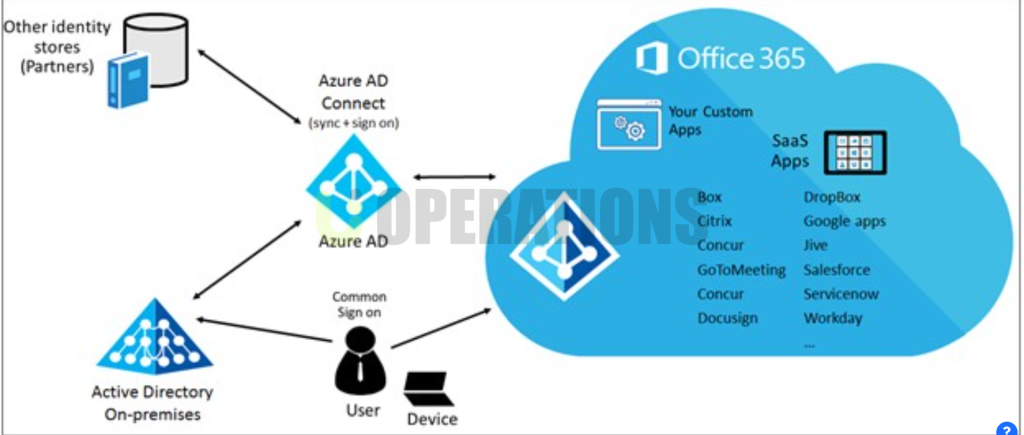
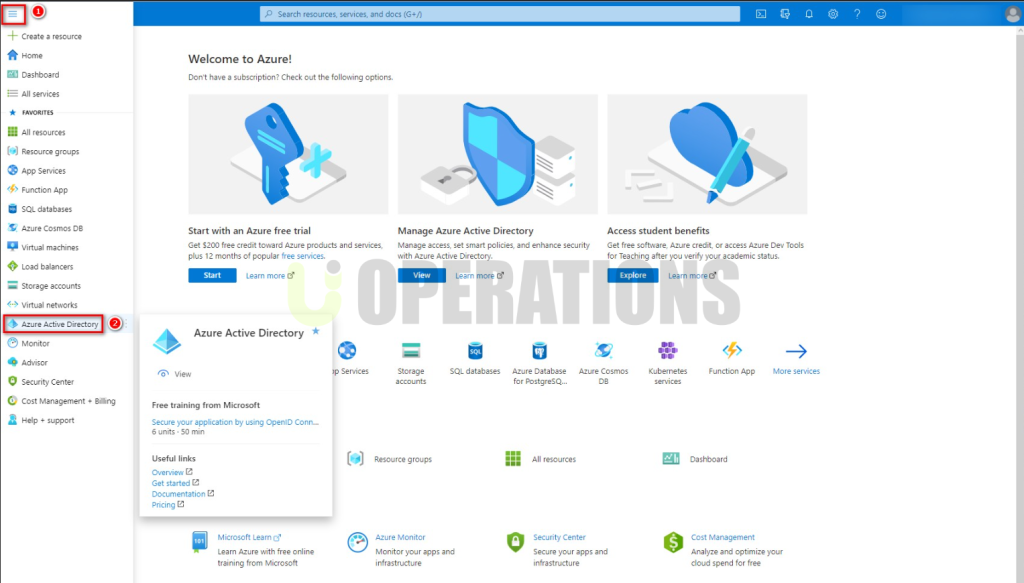
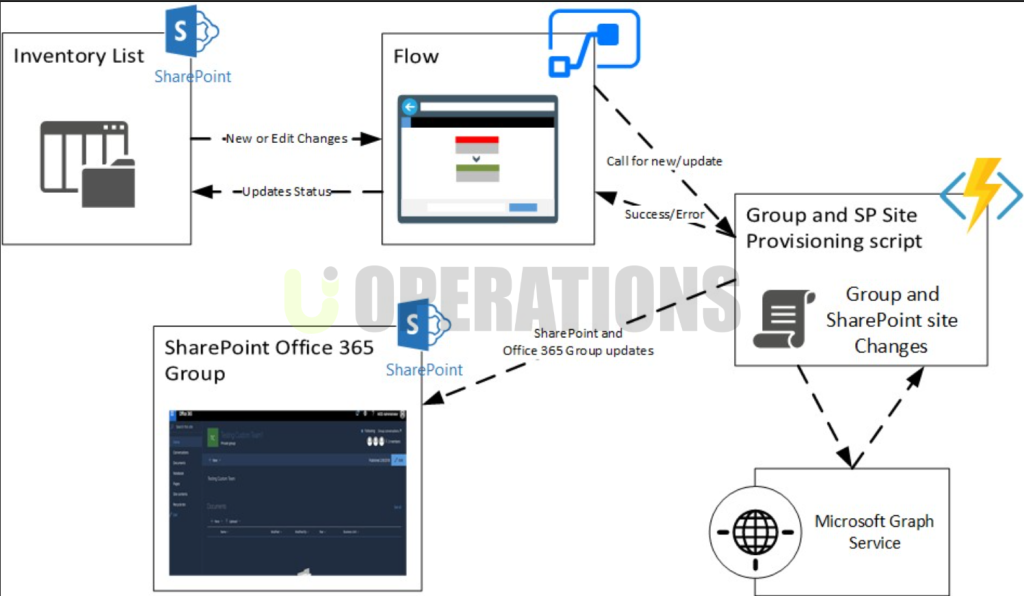
05
conclusion
The integration of Microsoft Office 365 with the client’s Active Directory environment was successfully completed, achieving the following outcomes:
- Seamless User Experience: Users now have the ability to use a single set of credentials for both on-premises and cloud-based applications.
- Automated User Management: User provisioning and license management are fully automated, reducing administrative overhead and minimizing errors.
- Enhanced Security: The implementation of multi-factor authentication (MFA) and conditional access policies has enhanced the overall security of the client’s environment.
- Hybrid Environment Support: A hybrid Exchange deployment allows the client to maintain email continuity and manage mailboxes across both on-premises and cloud-based platforms.
The client can now leverage the full capabilities of Office 365 while maintaining the benefits of Active Directory, ensuring that their IT infrastructure is efficient, secure, and scalable.

